Helm Chart RepositoryをGitLabのrawでやる
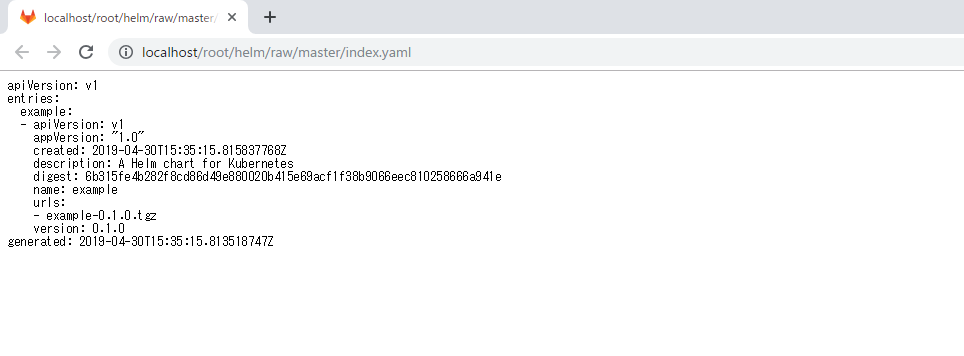
Helm Chart RepositoryはHTTPでindex.yamlとchartを返せればいいらしいので、上の画像のようにGitLabのrawでHelm Chat Repositoryをホスティングしてみようと思います。
参考:https://helm.sh/docs/developing_charts/#chart-repositories
GitLabを立てる
とりあえずDockerで適当なGitLab立ててみます。
$ docker run -d -p 80:80 --name gitlab gitlab/gitlab-ce:11.10.1-ce.0
かなり時間かかるので気長に待ちます。
しばらく待った後、以下URLにアクセスします。
http://localhost
パスワード変更を求められるので変更して、その後ログインします。
ついでにRepositoryも作っておきます。
helmというRepositoryを作っておきました。

あとはアクセストークンを発行しておきます。
参考:Personal access tokens | GitLab
Helmのインストール
Helmのインストールとセットアップをします。
$ curl -sSLO https://storage.googleapis.com/kubernetes-helm/helm-v2.13.1-linux-amd64.tar.gz $ tar -zxvf helm-v2.13.1-linux-amd64.tar.gz $ mv linux-amd64/helm /usr/local/bin/helm $ helm init --client-only
Tillerは必要ないので--client-onlyオプションをつけています。
Helm Chartを作る
Chartを作ってGitLabにPushしたいと思います。
$ git clone http://localhost/root/helm.git $ cd helm $ helm create example $ helm package example $ helm repo index . $ git add . $ git commit -m "first commit" $ git push -u origin master
helm createコマンドでnginxのChartが作られるのでこれをそのまま使います。
作ったChartを使ってみる
作ったChart Repositoryを追加して、Manifest fileを表示してみます。
$ cd $ helm repo add example http://localhost/root/helm/raw/master?private_token=sjPe5CP8iev1SYy2T4op # アクセストークンをつける $ helm list NAME URL stable https://kubernetes-charts.storage.googleapis.com local http://127.0.0.1:8879/charts example http://localhost/root/helm/raw/master?private_token=sjPe5CP8iev1SYy2T4op $ helm fetch example/example $ helm template example-0.1.0.tgz --- # Source: example/templates/service.yaml apiVersion: v1 kind: Service metadata: name: release-name-example ・・・
helm repo addコマンドでRepositoryを追加するのですが、先ほど作ったGitLabのアクセストークンをつけてコマンドを実行することでprivateなRepositoryでも追加することができます。
helm templateコマンドでManifest fileが表示できたと思います。